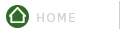How To Create A Skin for Renegade.
For those of you interested in making skins for CNC: Renegade, this tutorial may help you accomplish just that. We give you all the links and downloads for the programs to get you on your way, and provide complete instruction on how to get the .DDS skin files you'll need so you can make your skins.
Programs and Tools needed:
Adobe Photoshop or Jasc Paint Shop Pro
Pluggin to edit .DDS files: Get the DXT_TOOLS.ZIP here. [608kb]
Program to extract mix files. Download XCC mixer here. [628kb]
Step 1: Assuming you have Photoshop or Paint Shop Pro, you will need to unzip the DXT_TOOLS.ZIP. Look for the pluggin called "DDS.8BI". You need to place that pluggin in your Photoshop or Paint Shop Pro pluggins folder. This will allow you to edit .DDS files with the program. Those of you using Photoshop, the pluggin goes in your "Formats" folder located inside your Pluggins folder.
Step 2: Unzip the XCC Mixer zip you downloaded. Run the.EXE program and it will automatically search and open all the mix files available for all your Westwood games you have loaded. Give this program time to find and extract everything. It may take a while. Once the program has extracted all the files, in your XCC window click on file in the upper left corner, scroll down to "Found", and then to Renegade. You'll see all the mix files. You'll find the vehicle and unit .dds files in those mix folders. Most of what you are looking for is in the Always.dat folder. Open that one up. Below is an example of what the .DDS skin file looks like. This one is Mobius. The name of the file is c_mobius.dds
While your in the Always.dat folder, you can extract any file you want by right clicking on the file name, choose extract, and then send it to your desktop or create a folder on your desktop and place it in there so you can find it easily.
Step 3: Now we're ready to edit the .dds file. I use Photoshop, so I'll use that program as an example. Fire up Photoshop. Click on file, and then open and go to where you placed your .DDS file. If you placed the pluggin in the correct folder, Photoshop will be able to work with .DDS files. You'll get a small window prompt asking the following: Image has Mip Maps. Display them with the image? Select NO. Ok...once your .dds file is loaded on Photoshop, the rest is up to you to edit it as you want. You can place layers over the skin background, or just edit the skin background itself. Your only limited by your skills and imagination.
Step 4: Once you've finished your work, it's time to save it. Go to file, and then "Save As". Your going to save this as a .DDS file. You'll be getting a save options window display giving you a lot of choices. Basically not much has to be changed, but on the 'Save Format' section, which is the very first one, choose No Alpha [DXT1].
NOTE: Those of you who get a black looking skin in the game, it is most likely you didn't save the .dds file correctly. Make sure the other options below are selected. This example is for those of you using Photoshop.
The rest of the options should be as follows:
MIP maps
-select Generate MIPS
MIP map generation
-select box filter
Options
-none selected (do not select any options)
Fade mip maps
-none selected (do not select any options)
Select formats to preview
-all should be selected
Overide
-click on emulate xbox DXT1
Preview Options
-leave them as they are
Now select "2D Texture" and your all done!
Step 5: Place your finished skin on your Westwood/Renegade/data folder. Fire up your Renegade game. You can use the Multiplayer practice mode to see what your new skin looks like. If you've modified one of the vehicle skins, just purchase the one you modified and check it out.
Visit Westwood's Official Renegade Website for all the latest updates, or keep checking the CNCDEN newspage where all of the latest news concerning Renegade will be posted!